I LOVE designing on Cricut Craft Room but dislike having to connect my laptop to my machines. Call me lazy ;) So I wanted to find a way to design on CCR and then transfer my files to my Gypsy and then just lug my Gypsy. That way I design on a much bigger screen and only carry something small around :)
To do this is really simple.
1) Open CCR and design away :)
2)Once finished designing, click on SAVE (just to be sure)
3)Click on Open
4)Click on the project you choose and click EXPORT.
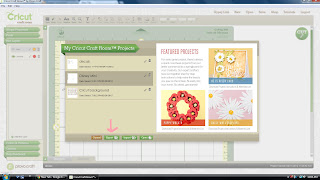
5)Click on GYPSY
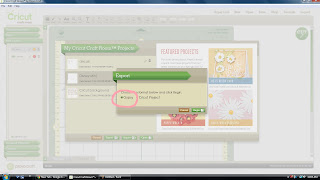
6)Click on Begin and it will say 'Finished exporting- save to your computer'
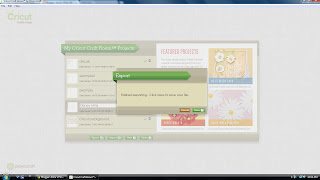
7)Then name it and save it onto a file in your computer. I like to save mine to Downloads so I remember where it's at.
8)Once it's saved, you will connect your Gypsy to Cricut Sync and then on the projects tab all you have to do is click 'Add project', locate your file and DONE! :)
**Very important** Remember to CLOSE Cricut Craft Room before you attempt to load file to your Gypsy because it will crash and wont allow you to continue. :)
Hope this helps you! Happy Crafting!



Thank you so much, I did not know this, and I too love my gypsy but love the craftroom since it easier for me to see, thanks again!!
ReplyDeleteCindylu
Thanks so much for this! I was wondering how to do that!
ReplyDeleteHugs,
Nita :)
Thanks for sharing! I will be back to reference this! I hope you don't mind I pinned this on my pinterest account.
ReplyDelete~Kim